1 Overview
The Debug Tools help the end users to report problems with a single click including technical details. It can be used also to clear local data in the browser (eg.: Cookies, Local Storage, Cache, etc…) to solve some issues. This feature should be used when an issue occurs in the CMS to provide as much details as possible about the problem.
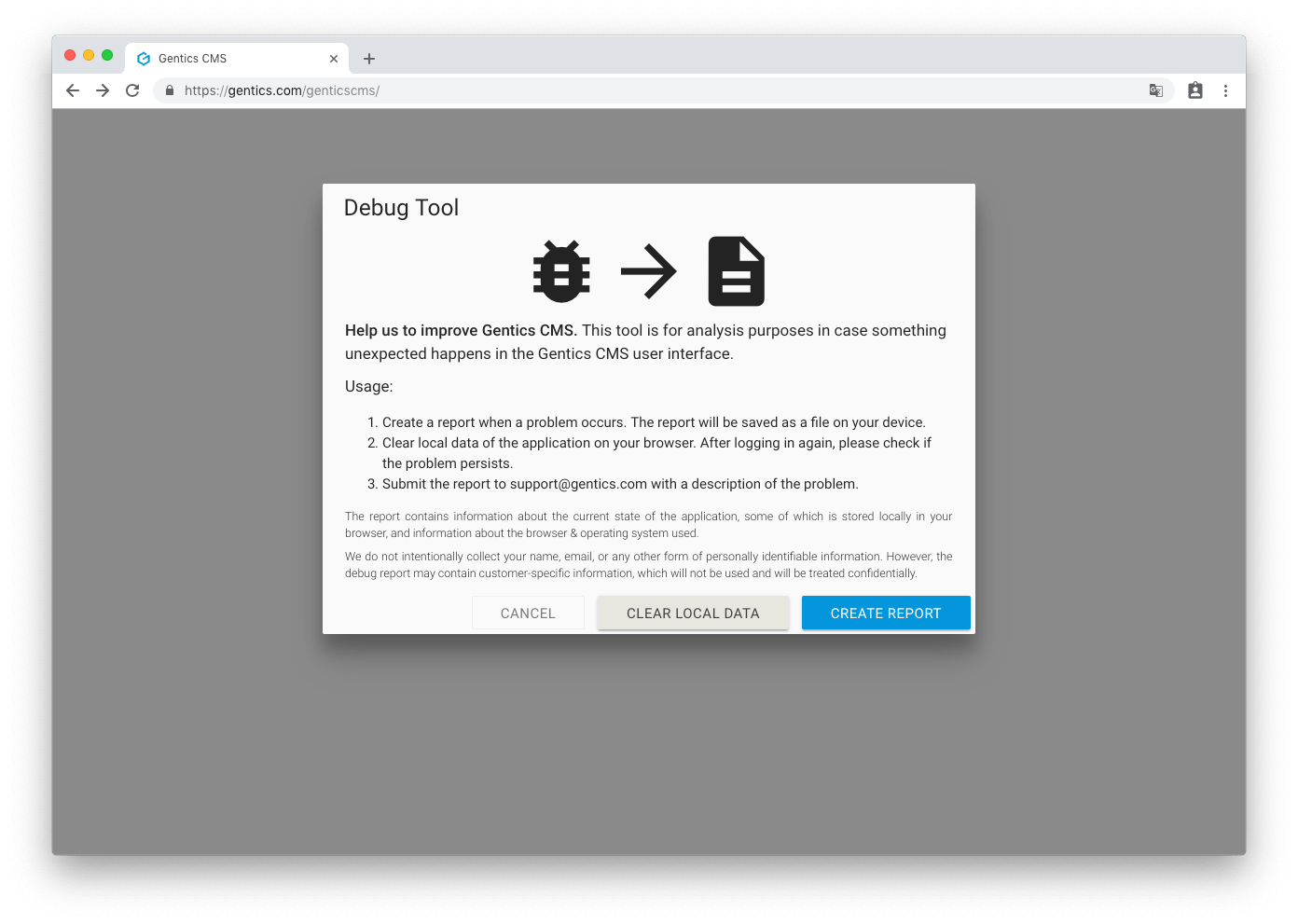
2 Usage
You should always generate a report when a problem occurs before clearing local data! If you clear your local data before generating a report you cannot provide useful details about the issue to our support team.
Whenever you are using the Gentics CMS (in new UI), and something goes wrong, just press the following keyboard shortcut: CTRL + ALT + G D. (Keep pressing CTRL and ALT, then press G then D). Then follow the instructions below:
- Create a report when a problem occurs. The report will be saved as a file on your device.
- Clear local data of the application on your browser. After logging in again, please check if the problem persists.
- Submit the report to support@gentics.com with a description of the problem.
The report contains information about the current state of the application, some of which is stored locally in your browser, and information about the browser & operating system used.